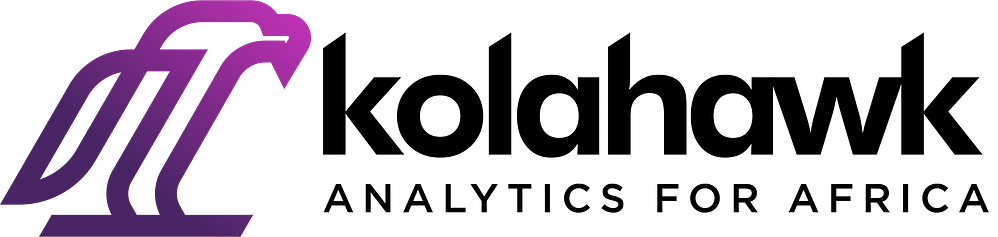How to activate your HubSpot integration
Looking to Install Lucky Orange tracking code on your HubSpot landing page? Click Here
Follow these steps to integrate Lucky Orange in your HubSpot account or view our video tutorial:
From Kolahawk.
1. Once logged in to your account, go to your settings page by clicking on the cog icon next to your user name on the upper right hand corner of your screen.

2. Next, select <integrations> from the options listed.
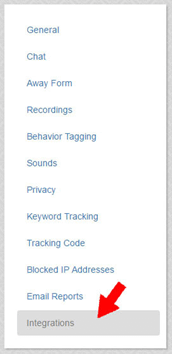
3. Click on the green Connect button by HubSpot to allow Lucky Orange data to be sent to HubSpot.
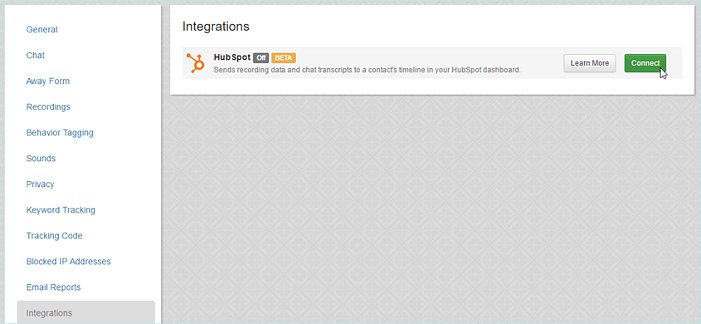
Note: You will need to have access to your HubSpot ID. Click here for directions on where to find it.
From HubSpot:
1. Open “contacts” from the navigation bar.
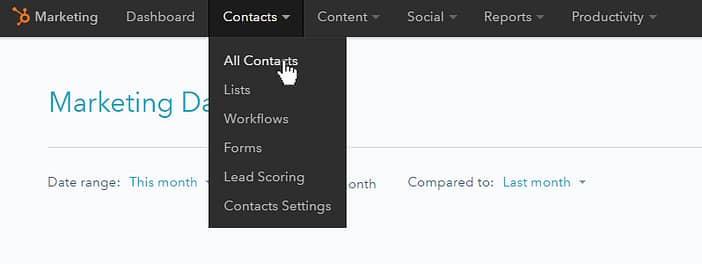
2. Click on the name of any contact
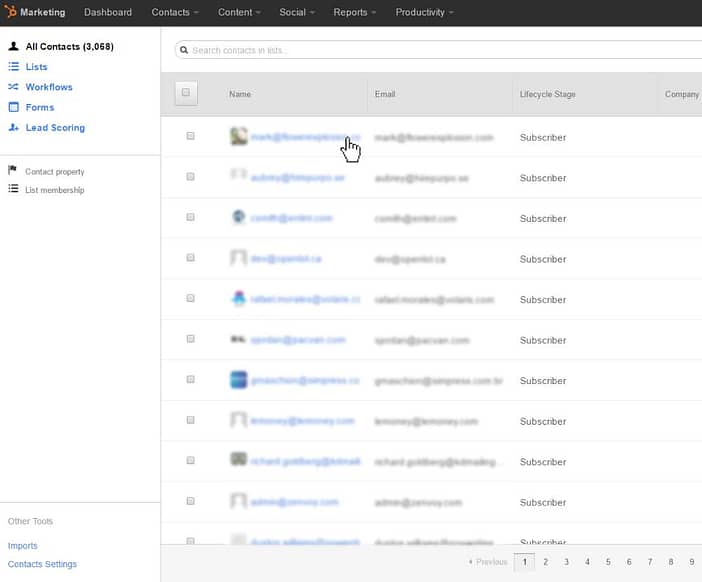
3. Click on the "Filter Timeline" Button in the upper right hand corner.
4. Click to enable the Lucky Orange integration. Once this is checked, the change should be effective immediately across all contacts.
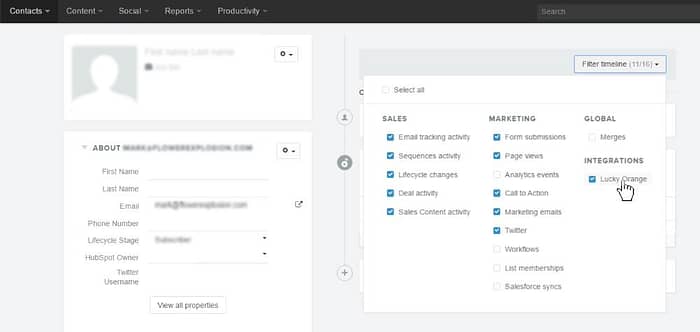
5. After filtering the timeline to include the Lucky Orange integration, Lucky Orange events will be loaded and available to access once a recording or chat has been initiated by a contact:
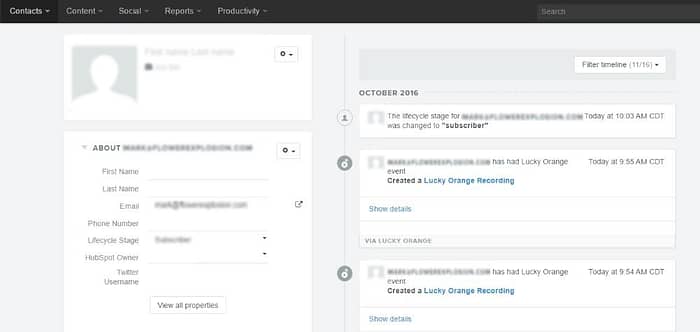
- NOTE: It may take up to 10 minutes for the Kolahawk event to show in the contacts timeline. If you do not see any data passing through to HubSpot or you do not have HubSpot forms set up on your site, you may need to set up the passing through of Custom User Data. For further assistance, please reach out to us at team@kolahawk.com or give us a call at +234-816-36-0000-2.
Still need help? Contact Us